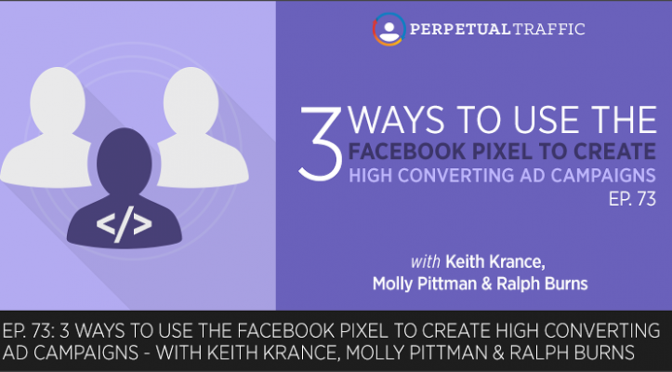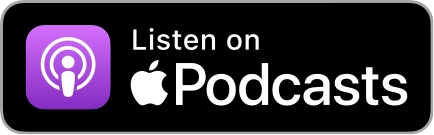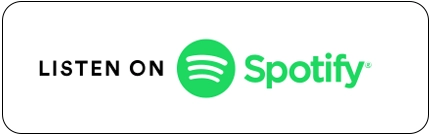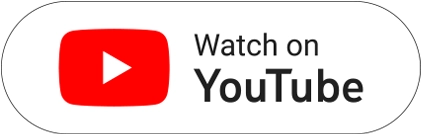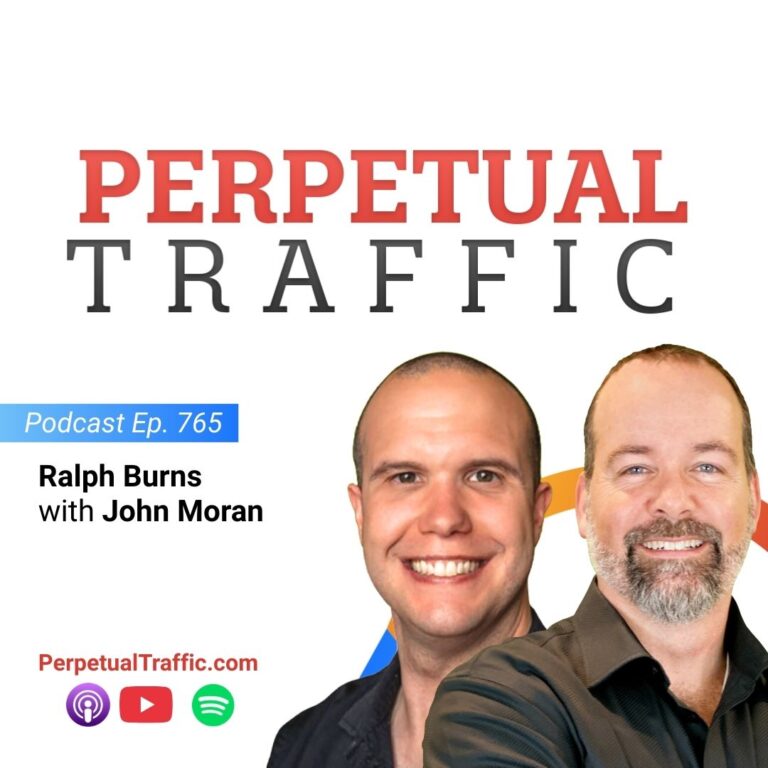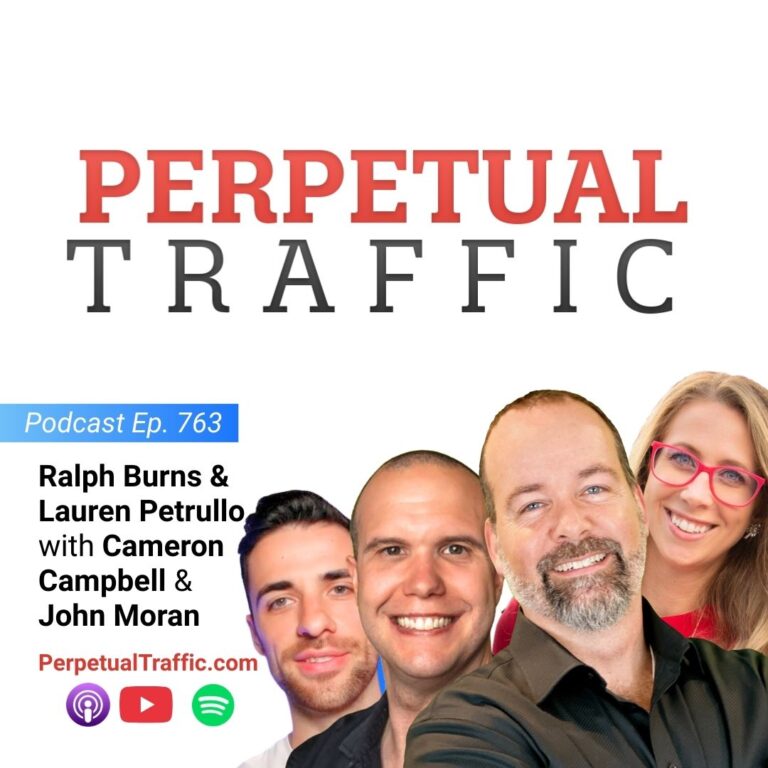Are you confused or frustrated by the Facebook pixel?
The experts will simplify things and explain the three ways they use the Facebook pixel without any “scary” code talk. Join the PT crew as they demystify the Facebook pixel and explain how you can use it to track, retarget, and optimize your campaigns.
IN THIS EPISODE YOU’LL LEARN:
- The most important parts of the Facebook pixel so you can master them and put your campaigns on the path to success.
- The easiest way to use the “new” pixel for tracking, and how you can set it up.
- How telling Facebook what you want will give you important data for scaling your campaign AND will help Facebook show your ad to people who are most likely to opt-in.
- The six ways you can retarget people on Facebook, and how you can use this to create lookalike audiences as you scale.
LINKS AND RESOURCES MENTIONED IN THIS EPISODE:
Episode 47: Facebook’s New Conversion Pixel: What You Need to Know
How to Use Facebook Advertising Pixels to Create High Converting Ad Campaigns
Episode 73 Transcript (swipe the PDF version here):
| Keith Krance: | Hello and welcome back to Perpetual Traffic, Episode Number 73. Today, we’re going to be cover one of the biggest questions we get every single month. Really, probably every single day. From all of our communities. There’s been a lot of transition and change happening in the Facebook world, and we’re going to try to simplify something that can feel really confusing sometimes. Sit there, go ahead and just take a deep breath.
|
| What we’re going to do is we’re going to take something confusing, and we’re going to make it simple for you. We’ve got some great resources to send you to, as well if you want more in-depth information and some more advanced stuff. Depending on the size of your business and the type of business that you have.
How are you guys doing today?
|
|
| Ralph Burns: | Doing great.
|
| Molly Pittman: | Doing great. Wonderful intro there, Mr. Krance.
|
| Keith Krance: | All right. Thank you. Thank you.
|
| Ralph Burns: | Thank you very much.
|
| Keith Krance: | Today, we’re going to be talking about the Facebook Pixel. Facebook tracking, retargeting, the old conversion pixel, the new conversion pixel, what the heck should I do? We get a lot of questions where people ask, “How do I use retargeting? How can I do this and use retargeting? How do I set up my tracking? Do I need to use a pixel on this page? Or this page?” We’re going to really simplify things for you and we’ve got a great article to send you to as well.
|
| Molly, what are some of the frustrations you’re seeing out there with this?
|
|
| Molly Pittman: | Yeah, in terms of the Facebook Pixel, in Episode 47 we went really deep into the new Facebook Pixel. It was halfway confusing to me as a user because the new Facebook Pixel is so in-depth; there’s so much to it. At first, we were really resistant to change because there were certain aspects of the Pixel that would make the way that we run traffic almost impossible. But Facebook’s changed those. We started using the new Pixel; we have for many months now.
|
| I’ve come to find it’s a good thing. Once you make the switch, really figure things out, things are easier to set up. I can do everything within the Ads Manager that I need to now without having to ask one of our tech guys to install a conversion pixel. “Help me with this or help me with that.” I think the documentation that came out with the new Pixel and sort of how overwhelming it was, it really deterred a lot of people. We wanted to record this episode to add on to Episode 47, but to also say that, “Hey, if you’re still confused, if you’re still having issues, we’re going to cover the three ways that we use the Facebook Pixel without any confusing code talk or things that might be scary.”
|
|
| Ralph Burns: | It is scary for a lot of people. I think this episode will simplify it. It really is, actually, a lot simpler than some people think. I think it still is a source of confusion, like what it actually is. One thing to keep in mind with this as we’re getting into this more, with tracking, when we cover that, is that Facebook is tracking you as a user based upon your user ID. Your Facebook user ID.
|
| If you’re on a device: If you’re on a mobile device, if you’re on an iPad, if you’re back on your laptop, if then you’re back on your mobile device, and then you go over to your iPad, as long as you’re on a device that you’re logged into your personal Facebook ID, Facebook is tracking your movement everywhere. If you’re clicking on ads, your users are clicking on ads, your potential customers are clicking on ads, they’re tracking all that. It’s based on the fact that this Pixel and their tracking system is so advanced. It’s more advanced than anything else. Any other platform that’s out there right now. Without a doubt.
|
|
| At the heart of it is this Facebook Pixel, which we were all deathly afraid of at first because we liked the old Pixel a year ago. But we’re glad to say now that we love the new pixel just as much, if not more.
|
|
| Molly Pittman: | We love it.
|
| Ralph Burns: | We love it.
|
| Keith Krance: | Think about the Facebook Pixel, if your customer is out there, almost like they’re being inserted with a chip. Like things that you see in the movies of the future. They’re being inserted with a chip, and when they walk into different stores throughout the mall, throughout the world, they’re being tracked. Compare that to other third party tracking where they’re based on cookies, which is more like tracking your customer’s footprints, then those footprints are washed away after a while. That’s what can happen with cookie-based tracking. Facebook is just unbelievable how accurate it is.
|
| Molly Pittman: | Yeah, Ralph, you were talking about tracking. We’re going to cover the three ways to use the Pixel. Three ways we use the Pixel within all of our businesses. It’s for retargeting, optimization, and tracking. That’s what we’re going to cover.
|
| Keith Krance: | Perfect. Right before we do that, let’s talk about the old conversion Pixel. In case anybody out there is wondering. If they’re still using it for some reason. If they still have it, so we can close that conversation.
|
| Ralph Burns: | Yeah, we’re not using it anymore. Molly, are you still using it?
|
| Molly Pittman: | No.
|
| Ralph Burns: | If you’re one of those holdouts who have not, didn’t want to, or have resisted switching over to the new Facebook Pixel, then you should definitely do it ASAP. When I refer to the old Pixel, there was basically, there was an extra pixel you would put on a conversion page. That was called a Facebook Conversion Pixel, which is now no longer used. But, you also had a Website Custom Audience Pixel, which you put on every page of your site. That has now been replaced by the new Facebook Pixel.
|
| If you have the old Website Custom Audience Pixel, replace it. Make sure you replace it because it’s being sunsetted, when Molly? February 2017 for good?
|
|
| Molly Pittman: | February 2017.
|
| Ralph Burns: | Yeah. The clock is ticking. Get that Website Custom Audience Pixel out of there. Replace anywhere it is on your site. It’s usually in your head tag, on your main website. Maybe on any of your landing pages. Pull that sucker out and put the new Facebook Pixel that’s in your ad account in its place.
|
| Keith Krance: | Perfect. Love it. All right, let’s get into it. Number 1, Molly.
|
| Molly Pittman: | Tracking. Everyone wants to be able to track the success of their ad campaigns. Actually, in a few weeks, we’ll have John Grimshaw, our data analyst at DigitalMarketer, on to talk more about tracking because that’s something you guys have been asking a lot about.
|
| One of the ways to track is through Standard Events. Standard Events would allow you to see how many page views a certain campaign has produced, how many leads, how many checkouts. But unfortunately, it doesn’t allow you to specify which Lead Magnet they came from, which product they purchased, or which piece of blog content they viewed unless you want to go through some pretty intense coding. Really, the easiest way to use the new Pixel for tracking, that we found, is through Custom Conversions.
|
|
| To create a Custom Conversion, it’s in the Business Manager, in Navigation, in the Menu. If you go up to Business Manager, there’s a Custom Conversion button underneath the measuring report area. You can create a Custom Conversion based off of the URL. If you want to track how many leads occurred from a particular funnel and for some reason you’re not optimizing for this particular campaign, you can set up a Custom Conversion that says, “I want to count a Custom Conversion every time someone visits a URL that equals https://www.digitalmarketer.com/lp/get-market-research,” that’s the success page that someone would hit after they would opt-in. We would count them as a lead every time someone visits that page.
|
|
| If you want to track, you can create these Custom Conversions whether it’s for a lead or a purchase and you’re just denoting that one URL is a success page. That when someone visits this page it means that they opted in or they purchased. Then, when you’re going to set up your ads, you’ll notice at the ad level, it says, “How would you like to track?” Under pixel tracking, there’s an option that says “Track all conversions from my Facebook Pixel,” “Choose conversion tracking pixels” or, “Do not track conversions.”
|
|
| As long as you have “Track all conversions from my Facebook Pixel” selected, no matter what campaign you’re running, Facebook is going to track how many leads, registrations, checkouts have actually come from that particular campaign. It’s just an easy way to track if you have something important that you’re wanting to track within a funnel. It’s a really easy way to set that up without having to go in and do any sort of coding or getting into Google Tag Manager.
|
|
| Just to sum it up, if you’re wanting to track using the new Facebook Pixel and you don’t want to use Standard Events because they’re confusing to you, you can simply set up a Custom Conversion. Make sure that when you’re setting up the ad the “Track all conversions from my Facebook Pixel” is selected. As long as you’ve done both of those things, Facebook will track those conversions on any campaign you set up.
|
|
| When you go in your Ads Manager and you select the columns, the “Performance Column,” then you go to “Customize Column,” you can enter whatever you named that Custom Conversion. Say I need the customer avatar, you could check customer avatar and cost per customer avatar and it’s going to show how many times that particular conversion was triggered and what it costs you to generate that lead or sale. That’s really basically how to use tracking with the new Facebook Pixel.
|
|
| Ralph Burns: | That’s a lot simpler when you think about it that way. All you have to do is go in Facebook and put in the URL. Before, you had to get somebody else or you could screw it up easily and put a separate code on that Thank You page. It’s more work. Plus, it slows down the load time and sometimes it won’t load. It wouldn’t be as accurate in your reporting. As Molly says, it’s so much easier now. We’ve definitely seen the accuracy increase. We always compare our leads that come in with a third party tracker or maybe the CRM for the customer. We double-check it.
|
| They used to be off by 15% or 20%. Like Facebook would always be under 15% or 20%. Now, they’re pretty much dead on, all things being considered. I think it is a faster, more elegant code. It’s much more reliable. You have a greater sense of confidence when you’re running ads that you put in a dollar and you’re getting X amount of dollars back out of it, based upon this tracking that can see inside Ads Manager.
|
|
| Molly Pittman: | You’ll notice, over the past few days, inside of Facebook, they updated their reporting. It’s wonderful. Because in the past, with the new Pixel, when you’ve run a Website Conversion Campaign, if it said 10,000 conversions, in the past I would think, “That means 10,000 leads or 10,000 webinar registrations,” whatever I’m optimizing for. But unfortunately, they were putting any conversion that happened on any custom or standard events in that number. You actually had to mouse over the big number to get the breakdown to see how many leads you actually generated.
|
| Now you’ll see, Facebook is actually reporting just on the conversion that you’re optimizing for. It’s actually pulling the name of your Custom Conversion into the Ads Manager. For example, the Custom Conversion I was just talking about, now it has the sum total of leads I generated. It says, “Customer Avatar” under it. That’s a really big update that’s helping a lot of people in simplifying things in the platform.
|
|
| Ralph Burns: | Big improvement and we’re getting way fewer questions about that kind of stuff now, too. Which is always good.
|
| Molly Pittman: | What’s really important with tracking is digging into the data. We all want to be able to track. There are right ways and wrong ways to track things. But you also have to be willing to go into that customized columns button, into that breakdown button. You have to be willing to go in and see which demographics are performing. Actually, what is your cost per conversion from that Custom Conversions? So many conversions. You have to be willing to dig into the reporting to get to the data. Mini-Molly rant.
|
| Ralph Burns: | For your listening pleasure.
|
| Molly Pittman: | I think this really moves us into Number 2: optimization. Because optimization really revolves around Custom Conversions, too. What I mean by optimization is when you’re using that increased conversions on your website objective, when you’re wanting to optimize a campaign for a specific action that’s early in the funnel: a lead, a low dollar sale, a webinar registration. In the past, you used to have to set up a conversion pixel so you would get a unique piece of code. You would install it on the page. You would refresh. You would make sure it was live. Then you would go back. You would set up the campaign, and when it asked for which Pixel you were optimizing for, you would type in the name.
|
| Now it’s great because you can create a Custom Conversion, just like we were talking about for tracking. You can create a Custom Conversion that you can then optimize your campaigns for. Optimization is really a big part of what makes the Facebook Pixel so important: The ability to optimize for that specific action. For Facebook to know that I don’t just want clicks to this page, I want people who are actually going to take whatever action I’m hoping for on this page. I want people who are going to buy or people who are going to opt-in for whatever I’m offering.
|
|
| Ralph Burns: | Yeah, this is super powerful. There’s a lot of different ways to use it. Like, for example, the DigitalMarketer model: Get a lead, capture a name and an email, then on the Thank You page give them some kind of irresistible offer—maybe, what’s referred to as Tripwire offer, which is a low-priced offer; something that’s related to the Lead Magnet. Then, you’re selling it on that Thank You page, after they’ve already taken an action.
|
| The theory is because the visitors are already taking action, they’re still hot. They’re ready to make another purchase. They feel good. They get a surge of adrenaline because they just did something and they’re moving their life forward, their business forward. But with the Conversion Pixel, with this, with the optimization, you can optimize for any one of those events. You could optimize your ads for the lead, the name and the email, the first action, that’s Action Number 1. Or, you could actually optimize your ads for Step Number 2, which is the purchase of the Tripwire offer.
|
|
| In our case, we have a number of customers that on the Thank You page will offer a free plus shipping offer or a low-price offer. Once we gain some scale, we gain some visibility as far as what types of audiences, what ad creative. If it starts working, we stop optimizing. We change our optimization event, as we call it our conversion event, that we were optimizing for to the second step because the second step is more important, in our opinion, than the first step.
|
|
| What ends up happening, sometimes, is that when we optimize for the second step, provided that’s at volume, then our first lead actually really decreases. I’m looking at an ad account right now where typically it would get a dollar or two for a lead because we’re optimizing for the second step in the funnel. Our lead cost is actually less than a dollar, but our cost per acquisition is right where it needs to be on this Thank You page. We’ve got hundreds of conversions that we’re optimizing for, which is our sale. Think about it that way.
|
|
| The Pixel is so smart. The Facebook Pixel is so smart that you can actually optimize your ads based upon the action that you really want.
|
|
| Keith Krance: | This is really important, especially for those of you guys that are intermediate to advanced that are listening to this and already understand the Pixel stuff. This can go in any direction; this is everything that we talk about. We talk about audience sizes, budgets, everything like that, where you need to really take the advice that we give and try to understand the core principals of this world, these algorithms, and adjust for your situation.
|
| Let’s say you have a product that you sell for $60. Or, maybe less than that, maybe it’s $29.95 or something like that. And you’re not getting a lot of volume of sales yet. Initially, you’re optimizing it based on new customers. In your case, you’re going to want to move it up the funnel. You want to move it to the Add to Cart. Maybe they opt-in and get to the order form, which is similar to an Add to Cart, but depending on your situation, you might move it up one step because you have more volume. Ralph made that comment a minute ago, depending on your volume, in his case, they moved it down the funnel because they were selling a pretty high volume of products so they’re able to do that.
|
|
| If you’re listening to this right now, don’t be thinking, “Okay, what’s the right answer for me?” You know what? There probably isn’t a right answer for you. Don’t be afraid to test both of them. There’s not going to be a huge difference, probably, between the two, except really high budgets and scale. Don’t be afraid to test both, but go with your gut feeling initially and just go with it. You’re like, “Okay, I’m not going to get a lot of volume, so I want to go a little higher up in the funnels, so I’m just going to go with that.” Be confident. Be okay with it. Then, test the other one. Maybe you don’t have a high enough budget to test both at the same time. Just wait a week or two. Then test the different conversion goal if that makes sense for you.
|
|
| Make a decision; be okay with it. Just realize that this is all about gathering data. If you get it wrong a little bit; that’s okay. You just learned a lot. Your campaigns are going to be even more profitable down the road.
|
|
| The Pixel is very powerful when it comes to optimizing your campaigns. You just have to tell it what to do and what you want it to do.
Remember, you can go to the Show Notes. We’re going to have the link to the other podcast where we talked about Standard Events and Custom Conversions at a more technical level. We’ll also have the article that Molly recently wrote about exactly what we’re talking about right now: Facebook Pixels.
|
|
| Then, Number 3 is retargeting. Retargeting is really just targeting different audiences that you have in your world. Ralph, how the heck do we use the Pixel for this?
|
|
| Ralph Burns: | Yes, we used to have to use a different Pixel, like we mentioned in the first part of this episode here, which was the Website Custom Audience Pixel. But we don’t have to use that anymore because there’s now one pixel to rule them all. It’s the Facebook Pixel. World domination of one Pixel.
|
| Before, you had to do two separate things here, but now you don’t need to worry about it as long as you put your Facebook Pixel on every page of your website. In the head tag or on any of your landing pages. If you’re using any sort of third party sources like, Unbounce or Leadpages or any of that sort of stuff, put it there.
|
|
| Then, you can create specific audiences based upon behaviors of your visitors. Just the basics of it. This is under “Create Audience,” under the “Audience’s Tab” inside Ads Manager, which is that little drop-down. It’s actually the fifth or sixth drop-down. As soon as start to click in your upper left-hand corner. You can actually create audiences based upon people who visited your website. You’re just entering your URL. Typically, Facebook will actually give you a drop-down. Let’s say if you’ve got a URL for your blog, maybe just one for your main site, maybe one for your ecommerce site, as long as your Facebook Pixel is on all of those sites, it will give you a drop-down of those.
|
|
| So, you can separate them out. You could have an audience just for people who visit your blog. You could have an audience of people who visited your main site or who just visit your ecommerce store. Whatever happens to be. Really a lot of flexibility there.
|
|
| The second one is people who visit specific webpages. We’ve done this quite a bit. I know Molly has done this a lot as well. Let’s say you sell a number of different types of products. Let’s say you’re in the diet niche and you’ve got stuff for ketogenic living, you’ve got something for low-fat living, you’ve got something for clean living, for example. Those are your three blog categories. You could actually create audiences around those individuals blog posts, for example, or pages on your site that are related to each one of those diet types. Specific webpages on your site. Super powerful there.
|
|
| Then, the third one is people who visit specific webpages but not others. This is what we call, in most cases, “the refusers.” Maybe somebody who clicks on an ad lands on your landing page, but they don’t visit your Thank You page because they didn’t opt-in. You’d enter in your landing page for people who visited that page but don’t visit your Thank You page. Whatever that happens to be. Whatever that success page is after they enter their name and their email.
|
|
| The fourth one is people who haven’t visited in a certain amount of time, which is a new feature. Really cool. Let’s say you want to target people who haven’t visited your website in the last 30 days. Who haven’t visited in the last 180 days. Ten days. Depending on what your offer is, there’s flexibility there. One that we don’t use quite as much. Then, there’s a cool new drop-down feature which is based on time spent on your website. That’s really neat. You can create all kinds of lookalike audiences of that. Basically, the top 25% most active users on your site, maybe the top 5%, and the top 10%. There are three separate categories there. You can target them with different offers. There’s lots of flexibility at the very least.
|
|
| If you’re listening to this, and you’re just starting out, just start with anyone who visits your website. Just put this Pixel on and make it 180 days, maybe 60 days, 30 days. Then, test out sending offers to those people in those Website Custom Audiences and see how many conversions you get.
|
|
| Keith Krance: | All right, I love it! Obviously, you can do a lot. Facebook tracks you. Remember, it’s kind of like inserting a chip into your body and walking in these different malls all over the world and Facebook being able to track where you go because it’s connected to your audiences’ logins.
|
| All right, that’s enough to wrap it up. Obviously, the Facebook Pixel is powerful. You’ve got to get it installed. Have it properly installed and start to use this amazing platform. Leverage this data. Start to optimize your campaigns and let Facebook do the optimization for you; remember, it’s very smart. Don’t try to outsmart the algorithm.
|
|
| You can go back to digitalmarketer.com/podcast. We’ll have resources that we’ve talked about here, as well as that article Molly wrote. She has tons and tons of awesome screenshots and diagrams illustrating this stuff. I highly recommend you going back to digitalmarketer.com/blog and reading that article. We’ll be linking out to it as well from this Episode 73. Other than that, guys, have a great weekend and we will talk to you all soon!
|
|
| Ralph Burns: | See ya!
|
| Molly Pittman: | Later.
|
Thanks so much for joining us this week. Want to subscribe to Perpetual Traffic? Have some feedback you’d like to share? Connect with us on iTunes!
iTunes not your thing? Find us on Stitcher or at DigitalMarketer.com/podcast.